|
| Enter Sales Mgt/Sales Price List Information Module |
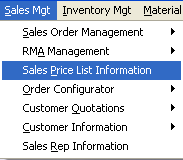 |
The Part Number Information screen is presented.
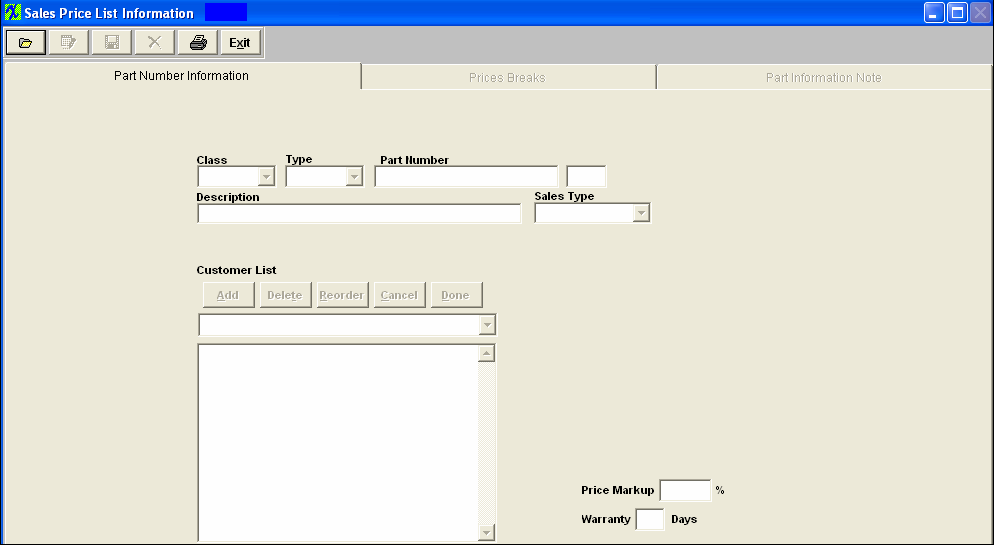
|
Pressing the Find Button displays the following sequences:
First, a dialogue box appears asking how the user wishes to find or search for an existing pricing: by entering the PRODUCT Number, or by entering PART CLASS. Note that the part number must have been set up in the item master.
|
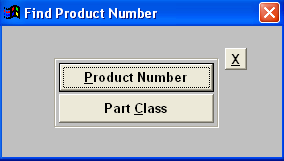 |
|
If the user elects to find a PRICING by the Product Number, a screen appears listing Products in numerical order, along with the Rev, Class, Type and Description. The user may elect to show only Active products, or Inactive products, or all products by checking one or both action boxes. The user may also select Make parts, Buy Parts or Both. The user selects the Product by either entering it into the red box, or scrolling down the list and clicking on the selected product.
Then the PRICING Product screen is populated with the appropriate data.
|
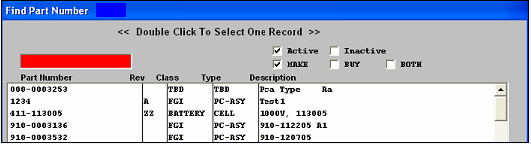 |
|
If the user elects to find a PRICING by the Part Class, a screen appears listing all of the part classes in alphabetical order. The user selects the Class by either entering it into the red box, or scrolling down the list and clicking on the selected Class.
Then the user finds a Product Number, the same as above, except that only the products associated with the selected class are shown.
Then the PRICING Product screen is populated with the appropriate data.
|
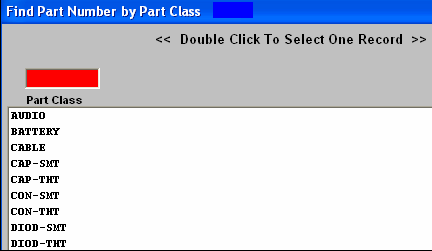 |
|