| Enter System Utility/Archiving/Restoring Module |
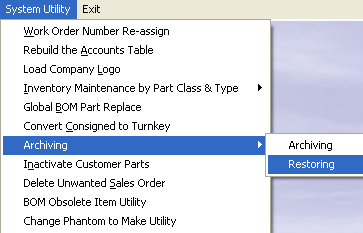 |
The following warning will appear:

Depress Yes, to continue and the next warning will appear:
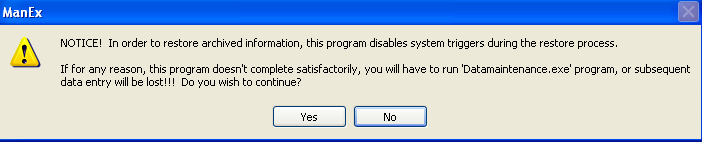
Depress Yes, to continue and the next warning will appear:

Depress Yes, to continue and the next warning will appear:

Depress Yes, to continue and the following screen will appear: Select item to restore: Work Order/Kit/SQC, Inactive Inventory Part Number, Quote.
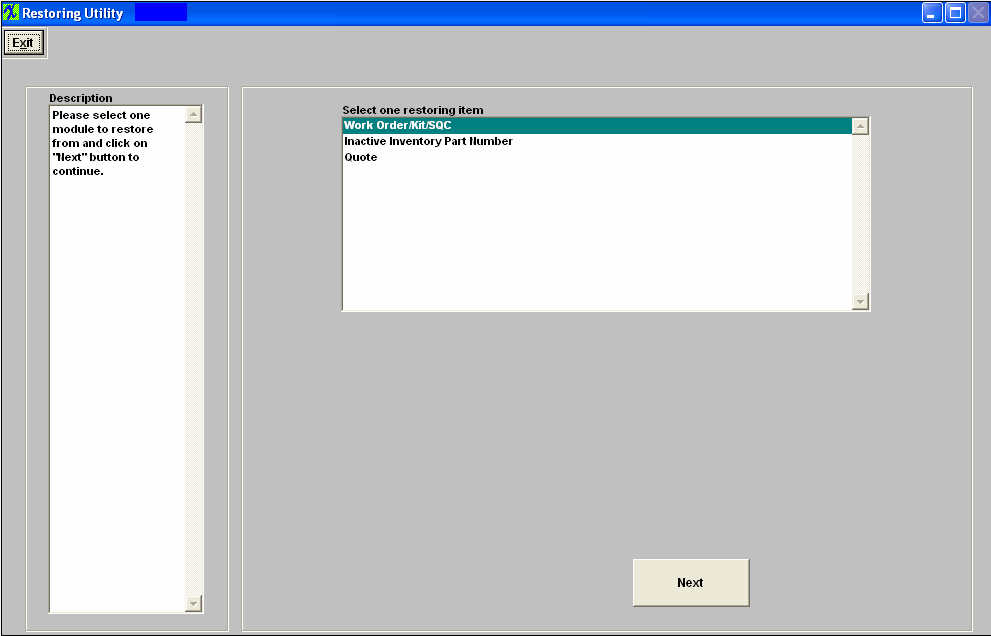
Depress Next, another option screen will appear: Select to view Work Order list by: Work Order Number, Product Number, Work Order Due Date, or Archived Date.
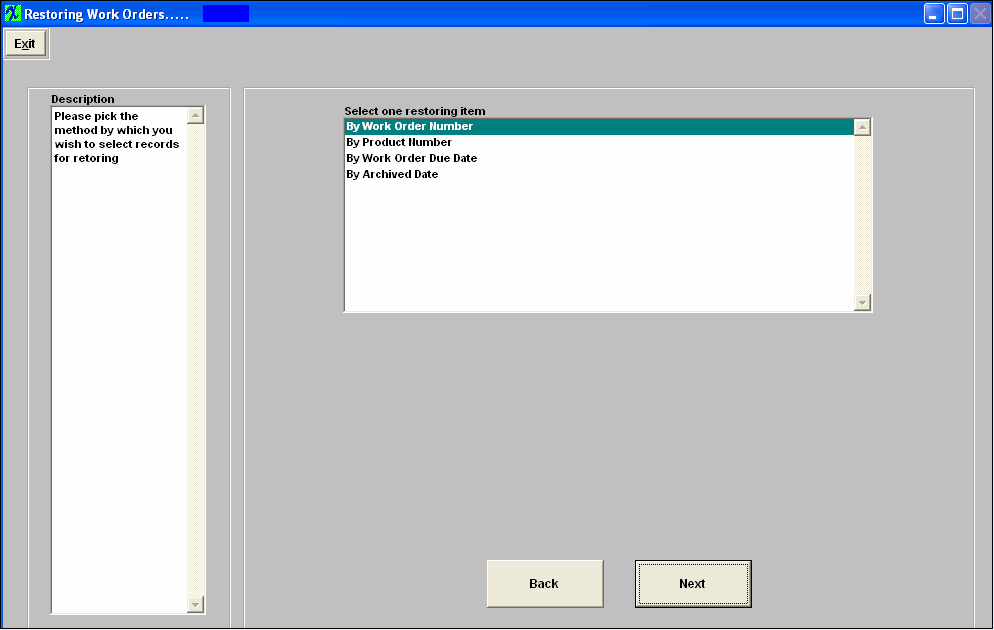
Depress Back to return to previous screen or depress Next to continue. A list of Work Order that have a status of Closed, Cancelled, and/or Kit Closed will appear:
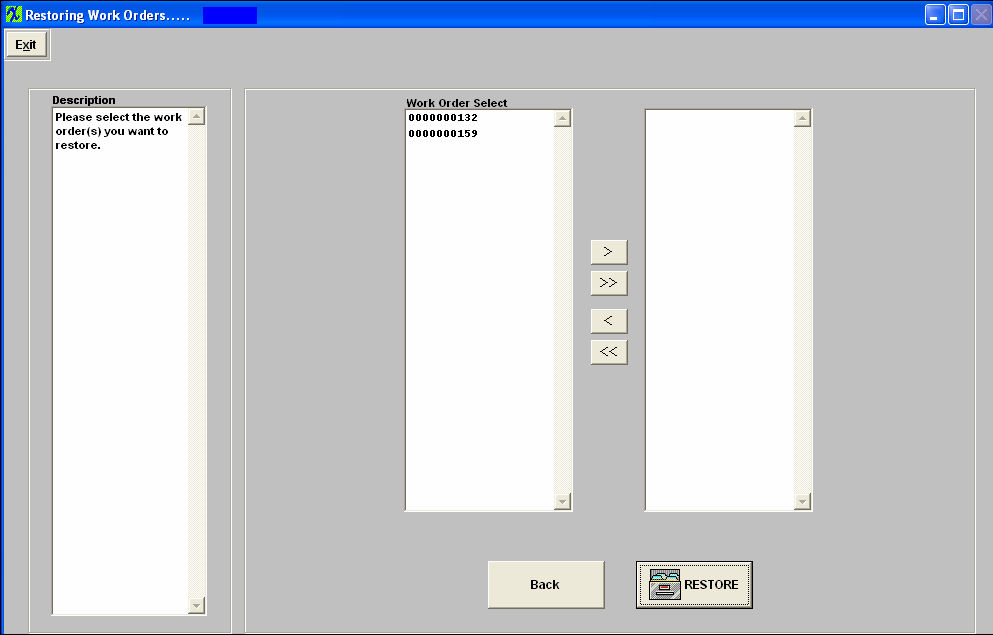
Select the Work Order(s) to restore by highlighting them and depressing the > button. If you would like to restore all the Work Orders listed depress the >> button.
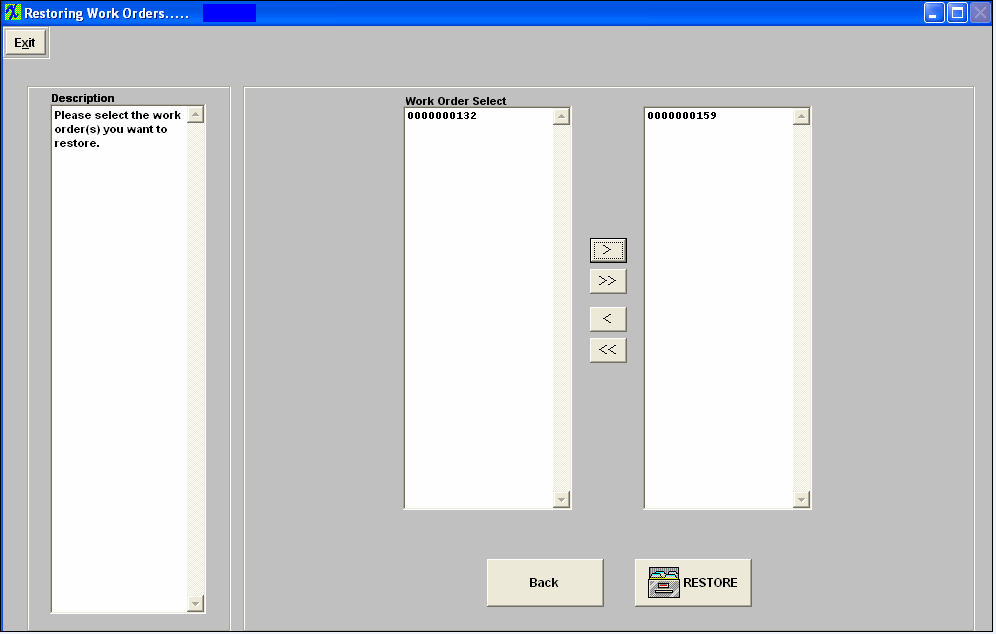
Depress the Back button to return to the previous screen. Depress the RESTORE button to continue, the following message will appear:
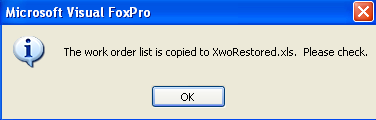
Depress OK, the following screen will appear:
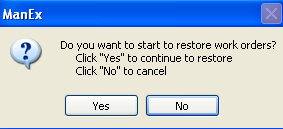
Depress Yes to continue, and receive the following message:

Depress OK, and receive the following message:
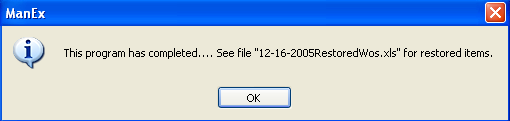
Depress OK, and the following screen will appear:

|