| Enter System Utility/Archiving/Archiving Module |
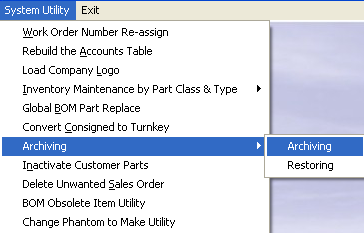 |
The following warning will appear:

Depress "Yes" to continue, the following warning will appear:

Depress "Yes" to continue, the following warning will appear:

Depress "Yes" to continue. The following screen will appear: Highlight what you wnat to archive; Work Order/Kit/SQC, Inactive Part Number, or Quote.
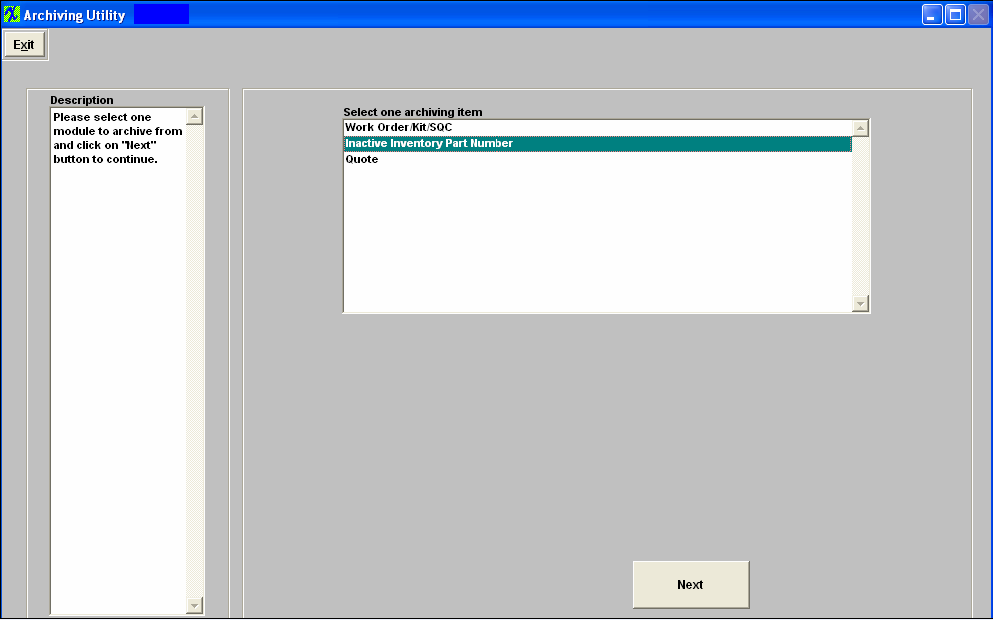
Depress Back (to go back to previous screen) or, Next, the following screen will appear: Inactive part number has no activities since ..... (This is intended to be the last changed date of the Part Number not the Transaction date)
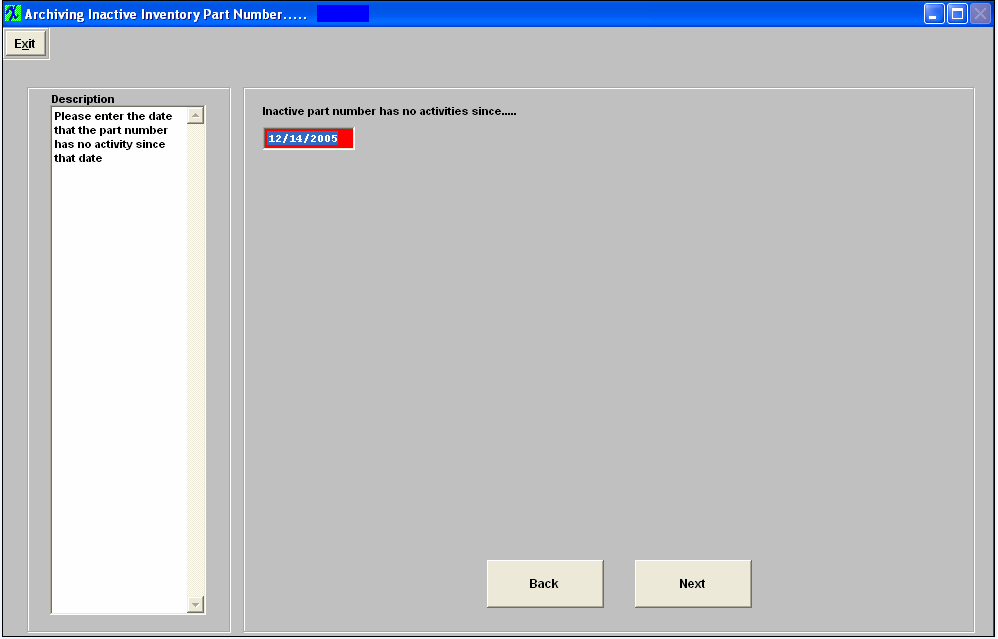
Complete date, and depress Back (to go back to previous screen) or, Next and the following screen will appear, displaying the number of inactive part number(s) that can be archived
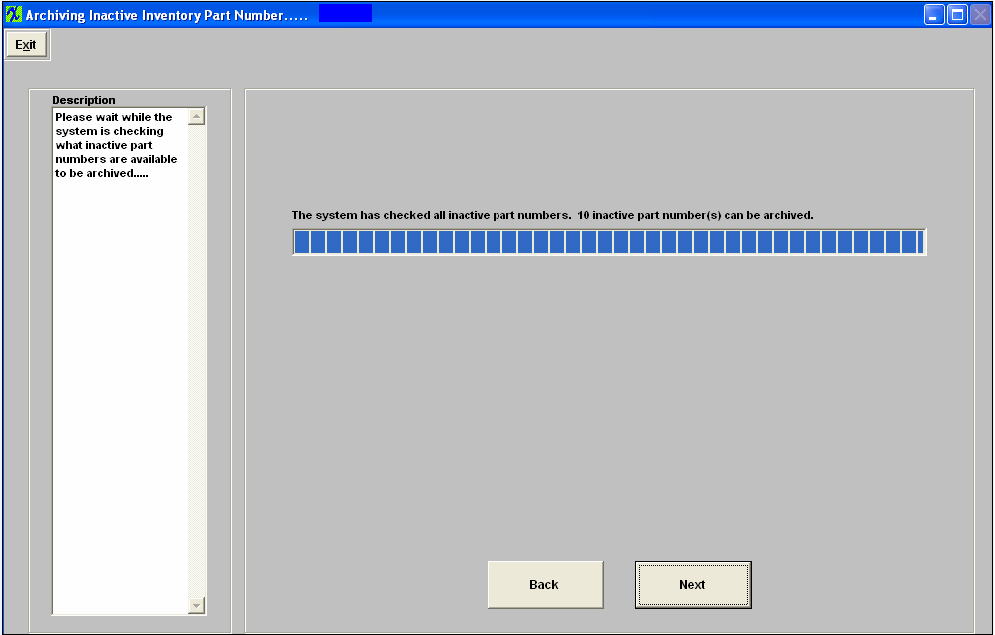
Depress Back (to go back to previous screen), or Next, and the following screen will appear listing the Inactive part numbers to select from:
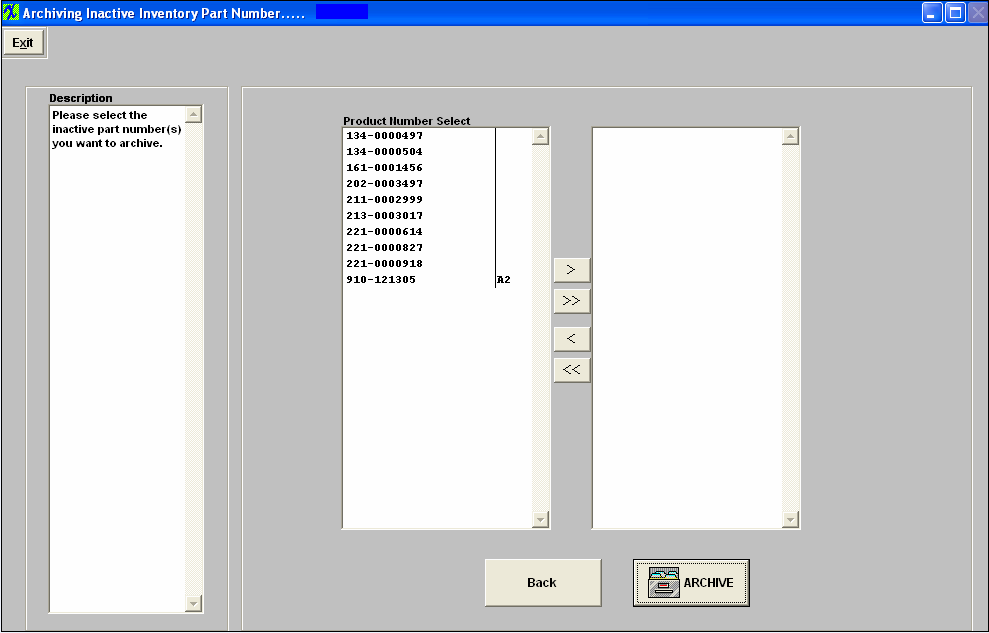
Highlight the part number(s) you would like to archive then depress the > button. If you want to archive all the part numbers listed depress the >> button.
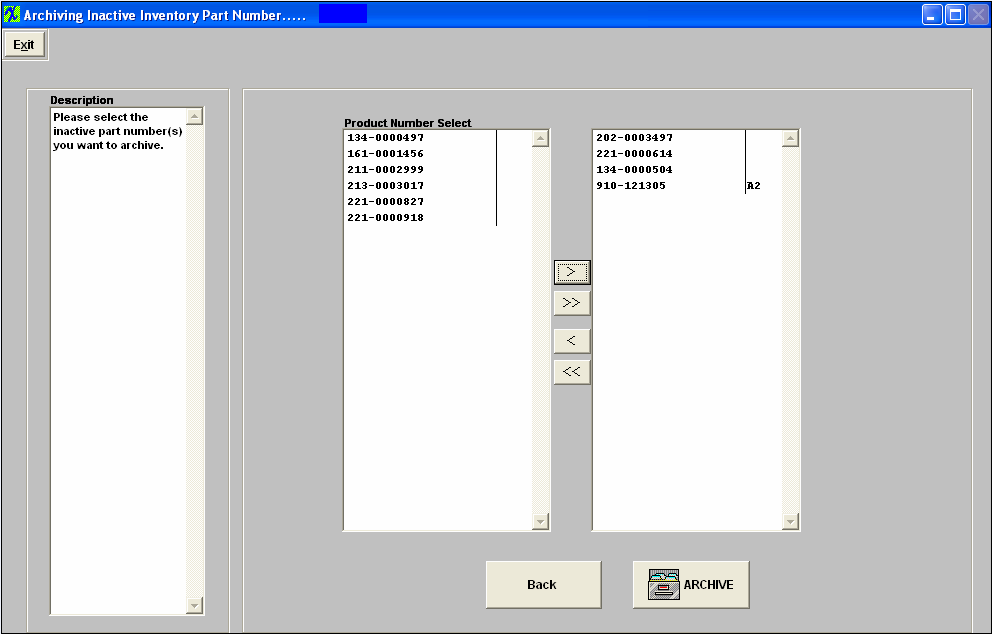
Depress the Back button (to go back to the previous screen), or deperss the ARCHIVE button, a message will appear informing you that the xl spreadsheet has been created;
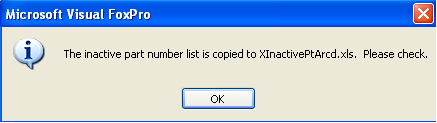
Depress OK, and the following message will appear to continue or cancel the archive.
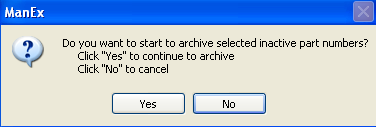
Depress "Yes" to continue to archive, the following message will appear to continue or cancel the archive.
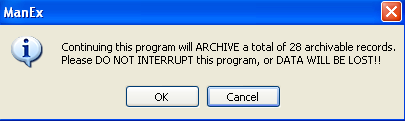
Depress OK, the following message will appear, informing the user that the archiving has been completed and referencing the xls file to view the archived items.
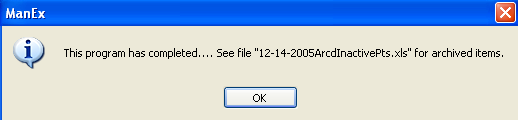
Depress OK, the archive screen will clear.

|