|
| System Setup/Material/Supplier Types Module |
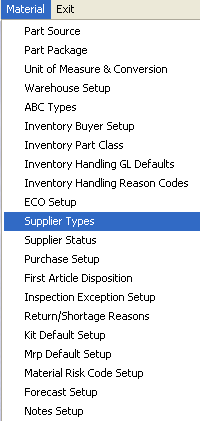 |
The following screen will appear:
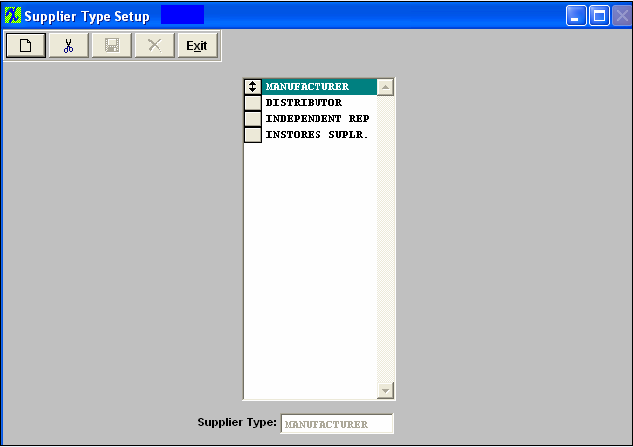
To add additional Supplier Types depress the Add button. Tye in the Supplier Type.
To delete an existing Supplier Type, highlight the Supplier Type you want to delete, and depress the Delete button.
When changes have been completed depress the Save or Abandon changes button.
These items may be sorted in any order by clicking on and dragging the box on the left side, to the (vertical) position desired. This order will be the order displayed in the pull downs when using this list in other modules within the system. Suggestion: Have the one most used at the top of the list.
Where Used: Supplier types are used in the addition of suppliers, and in some reporting functions.
«Mark as Completed in RoadMap in Sect. B Item 4-k»
|