|
|
System Setup/Material/Inventory Buyer Setup Module
This is the section to enter all the inventory buyers responsible for procuring materials. This is a requirement when adding to or editing the Item Master record. This information is used when setting up Part Class and Type .
|
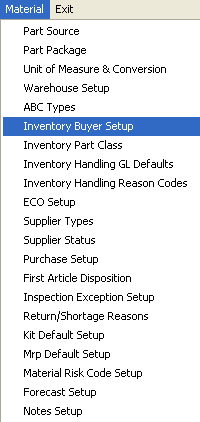 |
The following screen will appear:
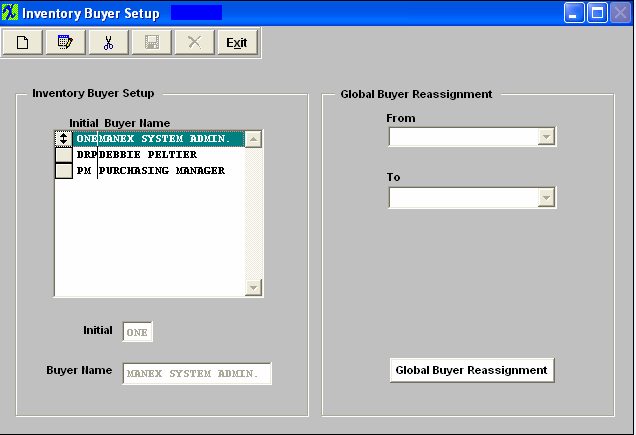
To add and Inventory Buyer, depress the Add button. Type in the Initial, type in the Buyer Name. Depress the Save or Abandon changes button.
The user may also edit or delete an existing record by depress the Edit or Delete button.
These items may be sorted in any order by clicking on and dragging the box on the left side, to the (vertical) position desired. This order will be the order displayed in the pull downs when using this list in other modules within the system. Suggestion: Have the one most used at the top of the list.
Global Buyer Reassignment is a utility program that allows users to replace current inventory buyers of all items linked to a buyer to another buyer. This is helpful when a buyer goes on vacation or leaves the company. To reassign, depress the Global Buyer Reassignment button. The following message will appear:
Depress the OK button to continue.
Depress the down arrow next to the From field. A list of existing buyers will appear. Select the buyer to be changed. Depress the down arrow next to the To field. Select the To buyer. Depress the Done button. All of the records associated with the From buyer will update to the To buyer.
If you depress the Cancel button on the message above the following message will appear giving you the option to continue or not.
Where Used: In all Part Type Setup, Inventory Item Master and Material Requirements Planning functions.
«Mark as Completed in RoadMap in Sect B Item 4-f»
|