| Enter System Setup/Material/Part Package Module |
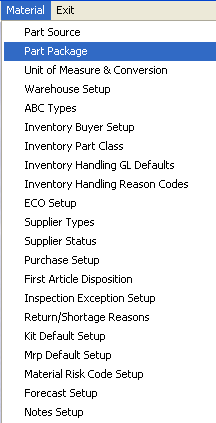 |
The following screen will appear:
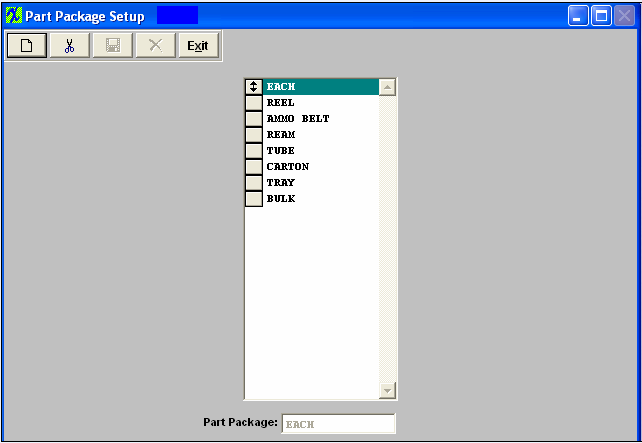
This field is to specify the kind of package the part must be in so the parts can be used in certain specific kind of machine, processing, handling, etc. This is particularly helpful if a part can be packaged so the automatic machine can accept them directly. This information is used in all materials modules including Material Requirements Planning and Purchasing. Part package examples are: Reel, Tube, Tray, Bulk, etc.
The user begins entry of a new package by depressing the Add button, then enters the data in the window at the bottom of the page. When satisfied that the data was entered correctly, click on the Save button, and the item will be added to the list. Items may be deleted by selecting the item and clicking on the Delete button.
These items may be sorted in any order by clicking on and dragging the box on the left side, to the (vertical) position desired. This order will be the order displayed in the pull downs when using this list in other modules within the system. Suggestion: Have the one most used at the top of the list.
Where Used: Inventory Item Master.
«Mark as Completed in RoadMap Section B Item 4-b»
|