| Enter System Setup/Production/Outside Program Calls Setup Module |
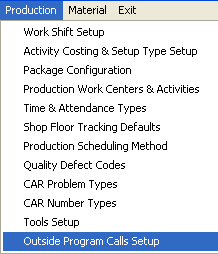 |
The following screen will appear:
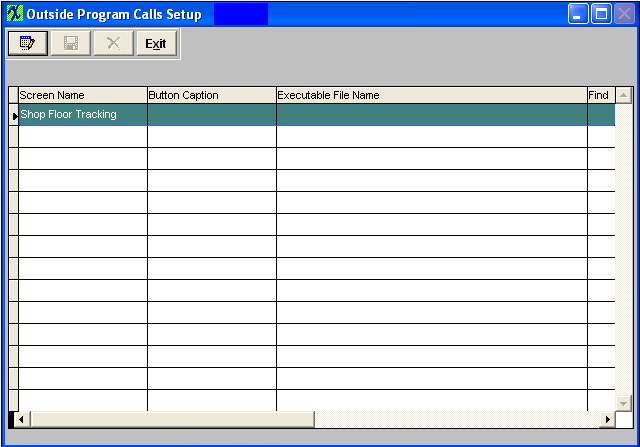
The system automatically enters the screen name as Shop Floor Tracking. Depress the Edit button to enter in the caption you want to appear in the Shop Floor Tracking module, then enter in the executable file name.
If you don’t know the executable file name, double click on the Find column. The browse window will appear:
Select the correct directory. Highlight the file name, the file name will appear in the File name field. Depress the "OK" button and the exe file name will default into the Outside Program Calls Setup screen
The user must Save or Abandon changes after entering the Edit mode.
If the user Saves the changes. A button will be created in Shop Floor Tracking with the Button Caption name entered in the Setup screen:
When user depresses this button, the following screen will appear and they will need to enter a serial number, the program will then gather all the part number, work order information into a text file, and the user defined program will use the text file to print the label.
Where Used: Shop Floor Tracking module.
« Mark as Completed in RoadMap in Section B Item 3-l» |