| Enter System Setup/Production/Activity Costing & Setup Type Setup |
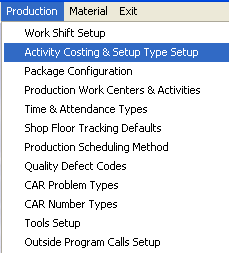 |
The following screen will appear:
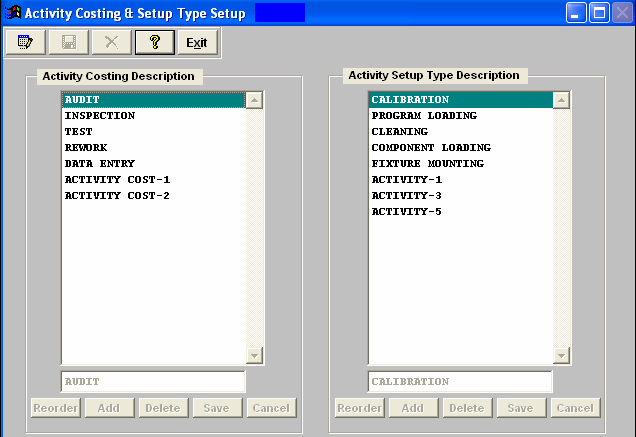
To ADD new descriptions to these tables, click on the Edit button. The Reorder, Add, Delete buttons will become available under each column. Depress the Add button, enter the description. When complete depress the Save or Cancel button under the table.
To DELETE existing descriptions to these tables, click on the Edit button. The Reorder, Add, Delete buttons will become available uder each column. Highlight the description you want to delete, depress the Delete button. When complete depress the Save or Cancel button under the table.
to REORDER descriptions to these tables, click ont he Edit button. The Reorder, Add, Delete buttons will become available under each column. Depress the REORDER button, then click and drag the activities to the desired order. When completed depress the Save or Cancel button uder the table.
The user then must Save or Abandon the changes using the icons at the top of the screen. Where Used: In the Production Work Center/Activity Setup.
«Mark as Completed in RoadMap in Section B Item 3-b»
|