|
| Enter System Setup/Sales/Delivery Schedule Module |
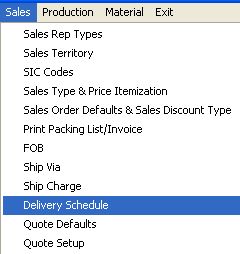 |
The following screen will appear:
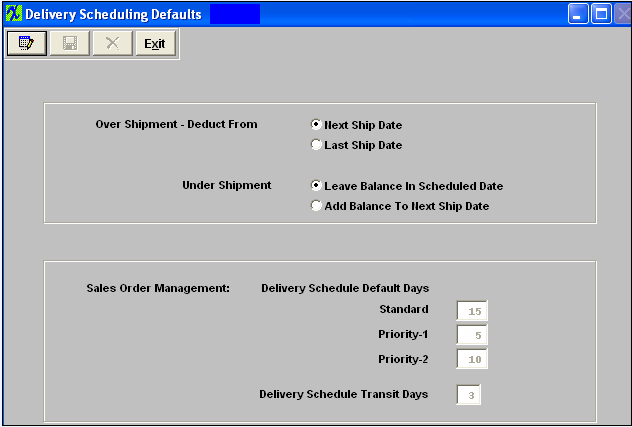
To modify this screen, the user must click on the Edit button and supply the password. That action will enable the screen.
This will allow the user to click on the radial desired for over and under shipments. The days may be entered into the data entry boxes for the default due dates and ship dates for sales order.
The user must Save or Abandon changes after modifying screen.
Where Used: In Sales Orders, Packing Lists and Invoicing.
«Mark as Completed in RoadMap Section B Item 2-j»
|