|
| Enter System Setup/Sales/Ship Via Module |
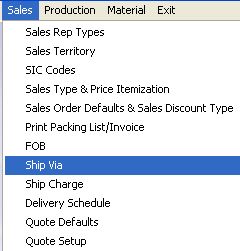 |
The following screen will appear:
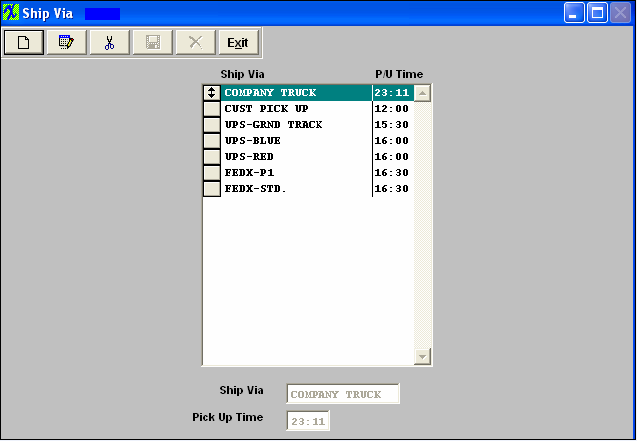
To modify this screen, the user must click on the Add, Edit or Delete button and supply the password. That action will enable the screen.
Pressing the Add button will enable the data entry boxes at the bottom of the screen for the user to enter new data.
Selecting an existing Ship Via and pressing the Edit will populate the data entry boxes at the bottom of the screen and allow a change.
Selecting an existing Ship Via and pressing the Delete button will remove the selected information.
The user must Save or Abandon changes after modifying this screen.
These items may be sorted in any order by clicking on and dragging the box on the left side, to the (vertical) position desired. This order will be the order displayed in the pull downs when using this list in other modules within the system. Suggestion: Have the one most used at the top of the list.
Where Used: Customer Setup, Sales Orders, Packing Lists, Invoicing, Purchase Setup Receiving and Billing Information.
"Mark as Completed RoadMap Section B Item 2-h"
|