|
| Enter System Setup/Sales/Sales Rep Types Module |
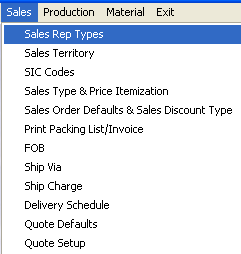 |
The following screen will appear:
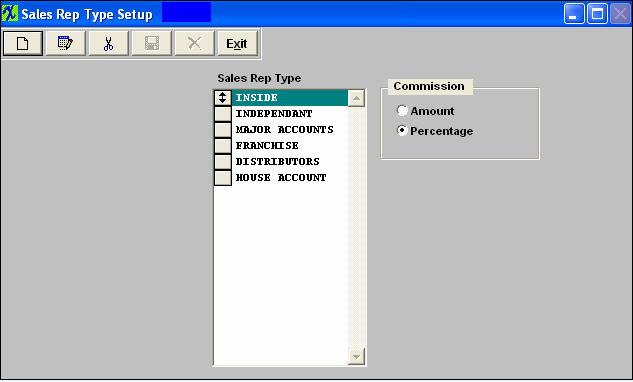
To modify this screen, the user must click on the Add, Edit or Delete button and supply the password. That action will enable the screen.
Pressing the Add button will enable the data entry box at the bottom of the screen for the user to enter new data.
Selecting an existing Sales Rep Type and pressing the Edit button will bring the selected information to the data entry box to be modified.
Selecting an existing Sales Rep Type and pressing the Delete button will remove the selected information.
The user must Save or Abandon changes after adding or editing the record.
These items may be sorted in any order by clicking on and dragging the box on the left side, to the (vertical) position desired. This order will be the order displayed in the pull downs when using this list in other modules within the system. Suggestion: Have the one most used at the top of the list.
Where Used: In the Sales Rep setup screen.
«Mark as Completed in RoadMap Section B Item 2-a»
|