| Add a DMR from a PO Inspection/Acceptance Receiving Rejection |
| To enter the PO DMR (discrepant material return) module, select Inventory Mgt / Purchase Order Receiving & DMR (discrepant material return) / PO DMR (discrepant material return). |
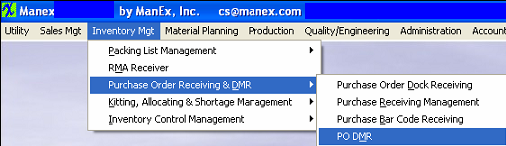 |
- Depress the Add button.
- Type in your password.The following screen will appear:
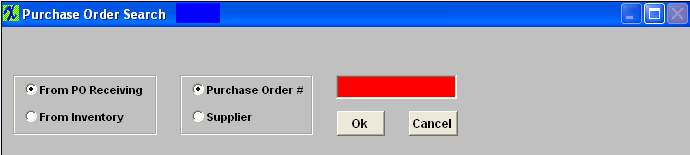
- Select the From PO Receiving radial.
- If you then mark the radial Purchase Order #, you will need to type in the number of the PO on which material was rejected.
- If you mark the radial Supplier, you must then type in the name of the Supplier and then depress the OK button.
- A list of Purchase Orders pertaining to that supplier will appear.
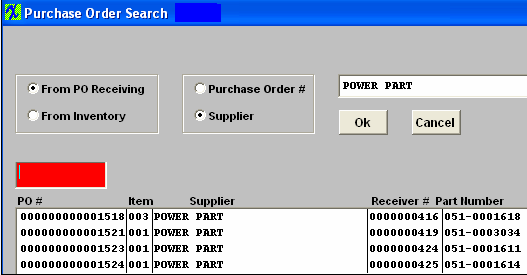
- Type the PO number of interest in the red box or highlight and double click.
-
Depress the OK button. (Note there are four additional screens if lot code and serial numbers are involved).
- Type in the DMR number (if set-up for manual numbering) you are assigning to this return.
- Type in the RMA number as provided by the supplier.
- Type your name in the Confirm By space.
- Highlight the line item containing the rejected quantity. (If returning a part that involves a Lot Code, type in the returned quantity in the Lot Code section and it will automatically update the Return From section. Check the serial numbers being returned).
- Depress the Packing List tab.
- Enter the Packing List number you wish to assign to the return. (Note that this number is NOT tied to regular shipping Packing Lists.This is a manually numbered field that is only for reference on the DMR’s.Any alpha-numeric code can be used here.DMR packing list numbers cannot be found in the regular shipping module – Packing List Management.It is suggested that the user manually log these codes or type in some kind of significant code, such as the date followed by the PO#).
- Type in the Waybill number.
- Depress the Save button. The View DMR screen will appear:

|
|
|
|
|
|
|
|
|
| Article ID: 131 |