|
| Enter the System Setup/General Setup/Sales Tax Authority Table Module |
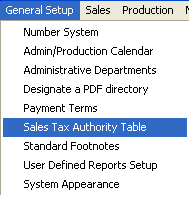 |
The following screen will appear:
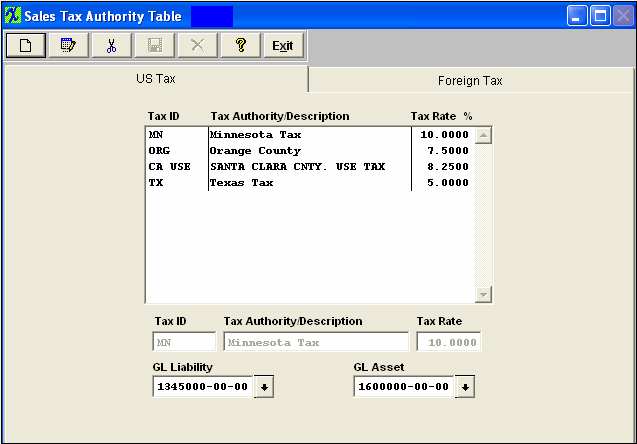
To modify this screen, the user must click on the Add, Edit, or Delete button and supply the password. That action will enable the screen.
Pressing the Add button will enable the data entry boxes at the bottom of the screen for the user to enter new data.
Selecting an existing Tax ID and pressing the Edit button will bring the selected information to the data entry box to be modified.
Selecting an existing Tax ID and pressing the Delete button will remove the selected information.
The user enters in the Tax ID, Description, Rate, the GL Liability Account and the GL Asset Account. Pressing on the down-arrow keys will display the GL account numbers, if the user is using the accounting module.
The user must Save or Abandon changes when finished adding or editing screen.
Where Used: In the Customer Setup, Sales Orders, Packing Lists, Invoicing, Purchase Setup Receiving and Billing Information, and Accounting.
«Mark as Completed in RoadMap Section B Item 1-f»
|