|
| Enter System Setup/General Setup/Payment Terms |
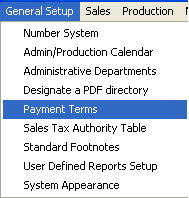 |
The following screen will appear:
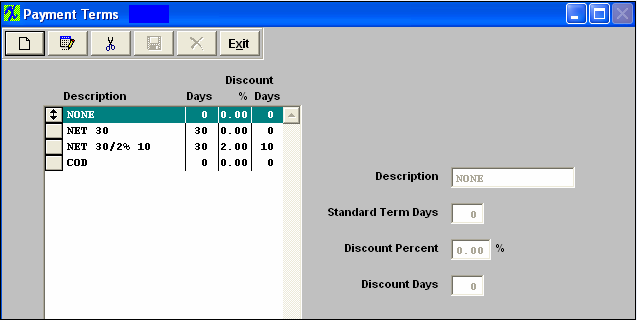
To modify this screen, the user must click on the Add, Edit, or Delete button and supply the password. That action will enable the screen.
Pressing the Add button will enable the data entry boxes at the left of the screen for the user to enter new data.
Selecting an existing Payment Term and pressing the Edit button will bring the selected information to the data entry box to be modified.
Selecting an existing Payment Term and pressing the Delete button will remove the selected information.
The user enters in the Description, standard days, discount (as a percent) and discount days.
The user must Save or Abandon Changes after adding or editing data.
These items may be rearranged in any order by clicking on and dragging the box to the left side to the (vertical) position desired. This order will be the order the user sees when using this list in other modules within the system. Suggestion: Have the one most used at the top of the list.
Where Used: In the Customer Setup, Sales Orders, Packing Lists,
Invoicing, Supplier Setup, and Accounting.
«Mark as Completed in RoadMap Section B Item 1-e»
|