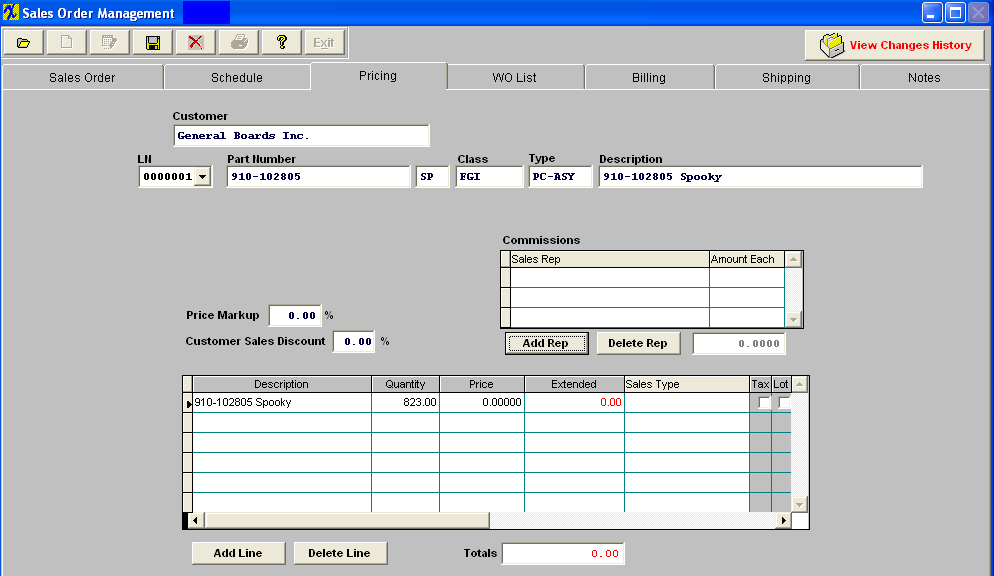
Pricing Tab field definitions
| Customer |
The name of the Customer.
|
| Ln |
The Sales Order Line Item Number.
|
| Part Number |
The number the user has assigned to the part or product.
|
| Rev |
The revision number pertaining to the part number.
|
| Class |
The classification to which the part number belongs.
|
| Type |
The type within the classification to which the part number belongs.
|
| Description |
The description of the part number.
|
|
Price Markup
|
This information defaults in from the Sales Price List Information module, the percentage markup for the line item. This field is NOT editable within the Sales Order Mgmt module.
|
|
Customer Sales Discount
|
This information defaults in from the Customer Information module, the sales discount allowed the customer.This field is NOT editable within the Sales Order Mgmt module.
|
Commissions Note: For this information to be displayed on the SO user MUST also have Rights to the Sales Rep Information within the Security module.
NOTE: The Sales Commission information was added to the system to allow our users to create their own customer commission reports based on the information that is stored within the tables. I would suggest that you consider using Crystal Reports to design the desired Commission report that would best fit your company, using the information stored within the ManEx tables.
| Sales Rep |
A list of Sales Representatives Names that get a commission from this product. The Sales Rep(s) MUST be setup in the Sales Rep Information module. |
| Amount Each |
The amount of commission from this product |
 |
Depress this button to add a Representative |
 |
Highlight a Sales Representative on the list and depress this button to remove their name from the list |
|
Total amount of commission for this product |
|
Description
|
The description of the line item.
|
| Quantity |
The quantity ordered.
|
| Price |
The price per unit of this line item.
|
| Extended |
This is quantity multiplied by the price.
|
| Totals |
This is the sum of the Extended column.
|
| Sales Type |
This is the Sales Type as defined in Article #143 . This information is critical if accounting is installed, because the sales type references the General Ledger account number for the sale.
|
| |
The 1st account number is the sales number, the 2nd is for the applicable Cost of Goods Sold account number.
|
| Tax |
If this box is checked, the sale is subject to tax. This will default in from the Customer Information module if the Taxable box is checked. NOTE: If the Taxable box is NOT checked in Customer Information but there is tax setup in the shipping info for the customer you can check this tax box for a specific Sales Order line item.
|
| Lot |
If a price is to be assessed as a lot charge rather than as a cost per unit charge, then the user may check (by clicking) the Lot box at the right of the screen. This will take the unit cost as a lot charge for the item without extending the units by the price. This may be used if a flat fee is charged for a number of parts.
|
 |
Depressing this button will allow user to enter additional charges for the product above. These charges may carry a different unit price, and may be of any description. As the information is completed, the total cost for the line item is carried to the bottom of the box, to be validated with the customer’s purchase order. A Non-inventory line added on this screen will be invoiced on the first shipment made for this sales order.
|
 |
Depressing this button will delete the highlighted line.
|
| Total |
The grand total of the complete sales order |
|