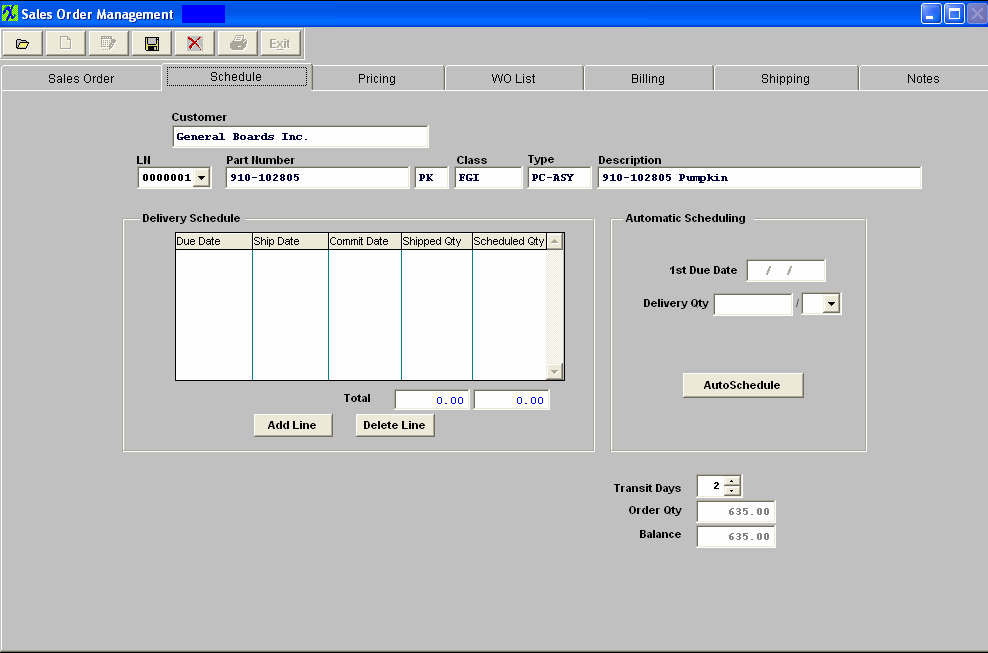
Schedule Tab field definitions
| Customer |
The name of the customer.
|
| Ln |
The Sales Order Line Item Number.
|
| Part Number |
The number the user has assigned to the part or product.
|
| Rev |
The revision number pertaining to the part number.
|
| Class |
The classification to which the part number belongs.
|
| Type |
The type within the classification to which the part number belongs.
|
| Description |
The description of the part number.
|
Delivery Schedule Section:
| Due Date |
The date the assembly is to be received by the customer.
|
| Ship Date |
The date the assembly is due to the shipping department.
|
| Commit Date |
The date the product is due to the customer |
| Shipped Qty |
The amount already shipped.
|
| Scheduled Qty |
The amount to be completed by the indicated due date.
|
| Total |
The sum of the scheduled column and the sum of the shipped column.
|
Buttons:
 |
To add a line to the schedule.
|
 |
To delete the highlighted item.
|
Auto Scheduling Section:
| 1st Due Date |
This is the 1st date due to the Customer.
|
| Delivery Qty |
The Delivery Qty screen allows the user to divide the shipment into multiple deliveries of equal parts. For example, if the order is for a total of 100 pieces, and the customer wishes delivery to be at the rate of 10 units each day, then the delivery quantity should be entered as 10.
|
|
The next box allows the user to select the delivery intervals. The options are by day (DY), week (WK) (7 calendar days) or month (MO) (30 calendar days) days. After selecting the delivery interval, pressing the SAVE button creates a line for each delivery date in the sequence requested.
Note: In using the term Weekly and Monthly, it doesn't matter what the holidays or what the weekends are (i.e. that they are not excluded from the total time of a week or month), but are considered when the final date is calculated.
|
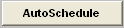 |
This is depressed if the user wants the system to set up the scheduling using the Delivery Schedule Default Days which are setup in the Delivery Schedule Default Setup module.
|
| Transit Days |
This is the number of days from the user’s dock to the Customer’s dock. This will default in from the Customer Information module. If the Customer transit days are blank or zero in the Customer Information module then the system will take from the Delivery Schedule Default Setup module.
|
| Order Qty |
This is the total order for the line item.
|
| Balance |
This is the quantity unshipped as of this date.
|
|