Add From Inventory
To ADD a new estimate, depress the Add button. You’ll be prompted for your password. The following screen will appear. Select the desired supplier. Type in the Contact, Date Issued and the Due Date.

|
Depress the Add Parts button. The following selection will appear:
|
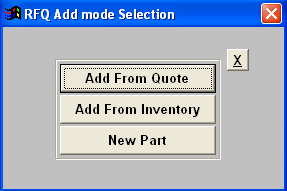 |
Depress the Add From Inventory button. This is to get a quote for a component or components that are in the item master, but no Customer Quote was entered in the Quotation and Estimating module. The user may use this feature as a stand alone RFQ.
Type in the Item number and the Manufacturer’s Part Number. Hint: Use the X-Reference Find to easily look up the manufacturer’s part number. This can be found within Inventory Control Management Module.
Once the Manufacturer’s Part Number is typed in, the following items will fill in automatically from the Inventory Master: Manufacturer’s Name, Class, Type, Description, Request for Quote Source, Parent Part Number, Part Number, Part Number Revision Number, Customer Part Number, Customer Part Number Revision Number and Customer Name.
The part must be setup on the Supplier's Line Card. If not you will receive this warning.

If the Part List has more than one available, a screen will appear advising you that there is more than one Manufacturer’s Part Number in the System.

Depress the Yes button.
A list of Inventory records will appear. Double Click to Select the part you want to consider.
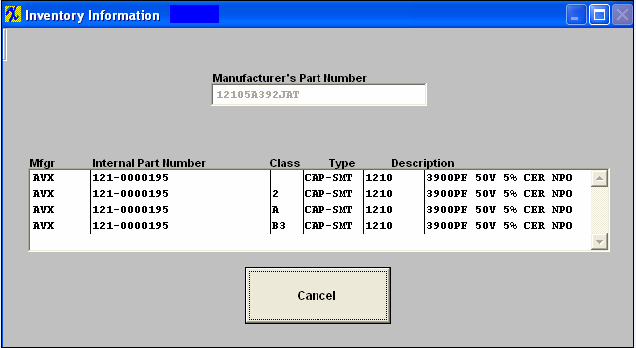
When finished adding components, depress the Save record button.
Notes
To add a RFQ note, depress the Edit button. Type in the password. Depress the RFQ note button. Depress the Edit button. Type in the note. Depress the Save button. Exit.
Depress the Save button.
To add a Quantity/Price Note for an item on the Part List, highlight that item, then depress the Quantity/Price Note button. Depress the Edit button. Type in the note. Depress the Save button. Exit.
Depress the Save button
Depress the "Export Supplier Request for Quotation" button.
|