| Enter the Shop Floor Tracking by Bar Code module. |
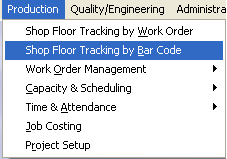 |
The following screen will be displayed:
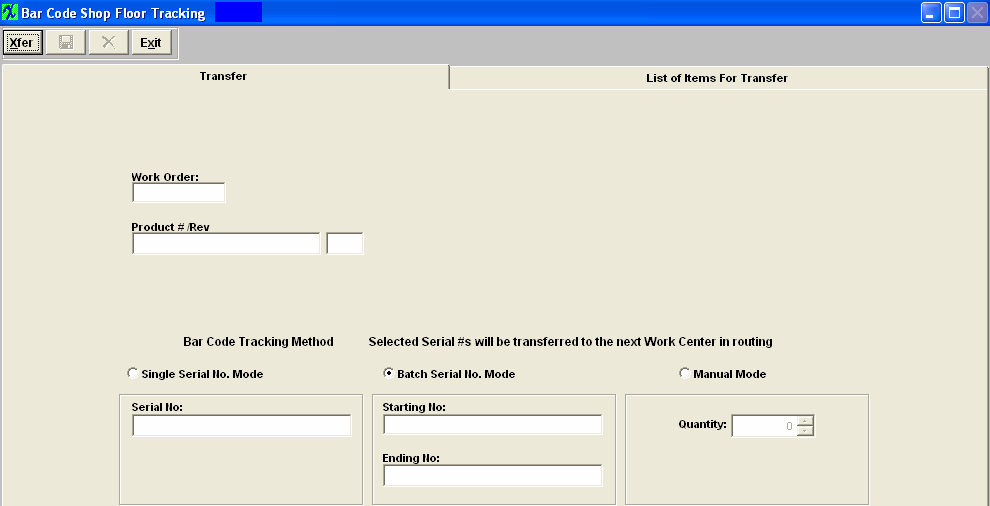
Depress the Xfer button. Type in your password or scan employee id .
The user can either enter in the Work Order number (which will then display the Product and Rev) or go to the Bar Code Tracking Method section and enter in the Serial Numbers desired. The system will then default the Work Order #, Product and Rev onto the screen.
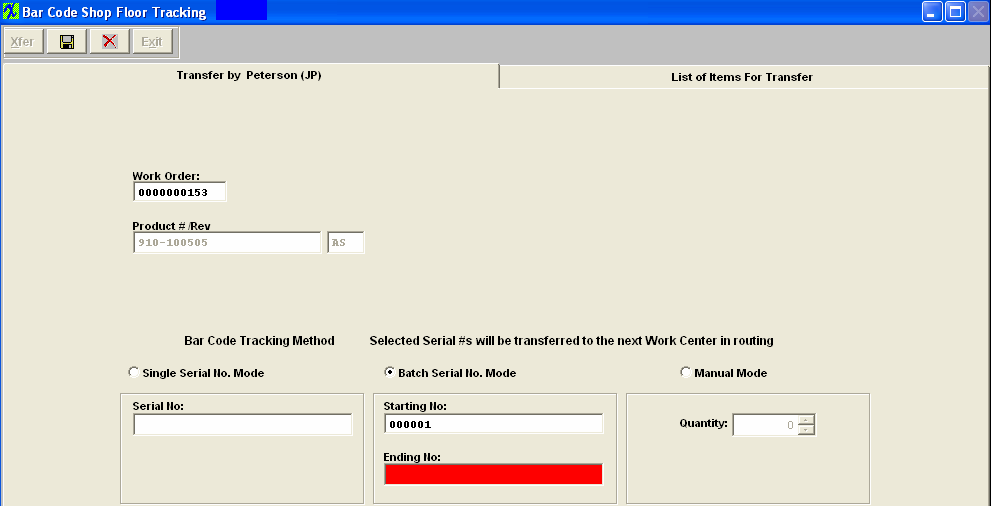
The Bar Code Tracking method is dependant on how it is setup within the Shop Floor Tracking Defaults .
Note: When in "Single Serial no. mode" if the serial number entered has more than one work order associated instead of asking user to select the WO number everytime, if the serial number is linked to previously entered WO, the system will just take the WO and save to 2nd page. If the serial no scanned does not match the previous entered WO, then a WO selection box will be presented to the user.
Once the Serial Numbers have been selected, go to the List of Items for Transfer screen.
The Work Order number, Serial No., Quantity, From Work Center and To Work Center or from Work Center to Activity will display, depending on the selection within SFT Defaults to Transfer by WC or Activity.
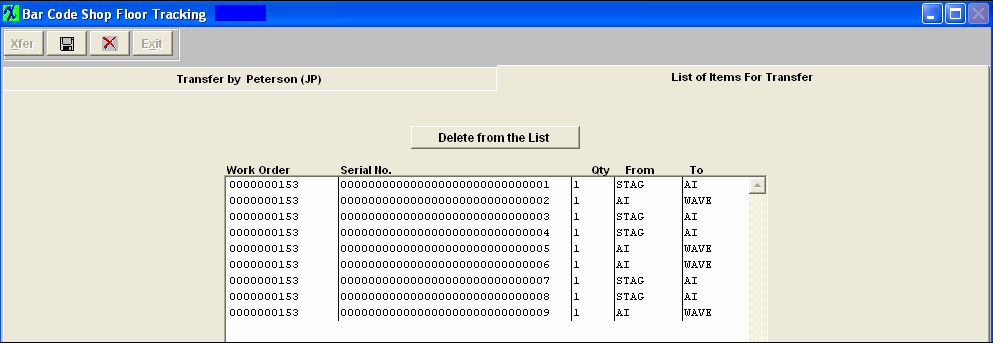
Depress the Save button.
The items will then be properly transferred within the system.
If the product is included in an active Cycle count, or Physical Inventory count, the following message will appear after depressing the OK button on the transfer screen and user will not be allowed to transfer product until the count has been completed and posted.
If the work station being used to transfer serialized material is assigned to use a default work center in Production Work Center/Activity Setup module, when the user first opens the module, the module will use the default work center assigned for this workstation, if the transfer is "FROM" a different work center other than the default and user is NOT a supervisor or has the option "Allow Changing Default Work Center for Serial Number Transfer" box checked within the Security module, they will receive the following message:

When user depresses "OK" a supervisor approval is required to continue. After supervisor’s password is entered, the default work center will be changed to the one that the supervisor entered password for. For example: the workstation is assigned to use “TU” as default work center, now if user chooses to use “AI” to transfer, the system will ask for supervisor’s password, if user cancels the password, the default work center will still be “TU”, but if the supervisor enters his/her password on this machine, the default work center will be changed to “AI”. If now the user tried to transfer from “TU” again, the system will ask for supervisor’s password again. If user exits the module and come back, the default work center will be “TU” again.
|