Tracking production using Shop Floor Tracking (SFT) in ManEx is very easy. Simply follow the 6 easy steps below.
It is important that the work order you are working with has been released for production. You can learn how to do this by referring to the article Create a Work Order.
|
Step 1
|
|
Select Production / ShopFloor Tracking by Work Order
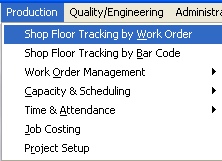
|
|
| Step 2 |
|
| Step 3 |
| Select "Work Order Number" (you may also select "Product Number", "Customer Name", "and "Sale Order Number" to locate the work order you want to process through SFT), and double click to select the work order from the list.
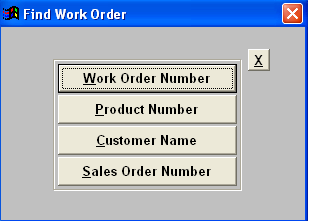
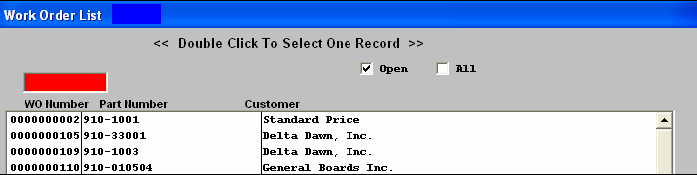
|
|
| Step 4 |
|
Select the Work Center you are transferring FROM and click "Transfer"
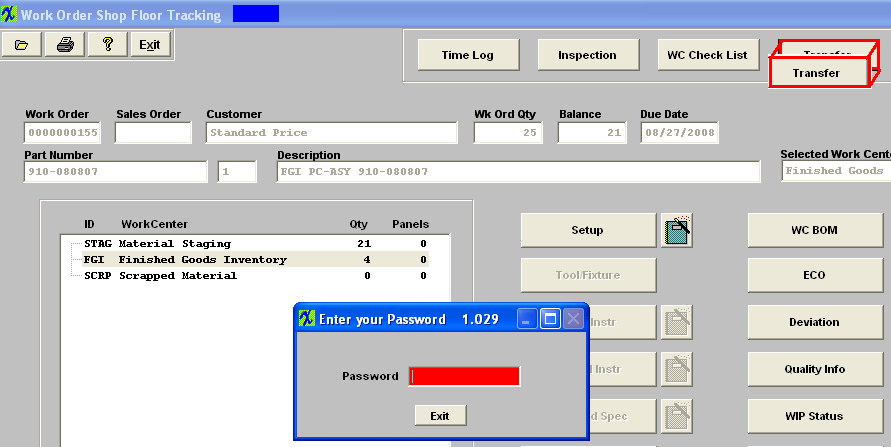
|
|
| Step 5 |
|
Enter your password (enter "one1" if you have not setup security controls).
|
|
| Step 6 |
|
Specify the quantity you want to transfer and click "Ok"
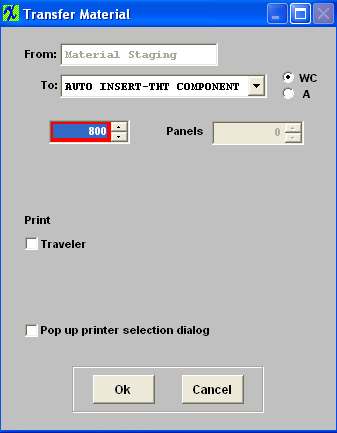
If you do not transfer the full qty from the work center, ManEx will ask if you want to transfer the rest of the parts to another workcenter. For this tutorial- just click "No".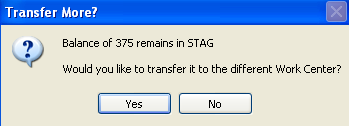
|
|
Congratulations, you have now processed a Work Order through the Shop Floor Tracking (SFT) in ManEx!
When you are ready to have ManEx run your business, you can have ManEx track internal notes, documentation, transfer histories, quality control, and much more! For the purpose of this tutorial, this is all that is required.
For an in-depth explanation on the features and options in the SFT module, please refer to the Shop Floor Tracking article.
|