| Fields and Definitions for Sales A/R Setup |
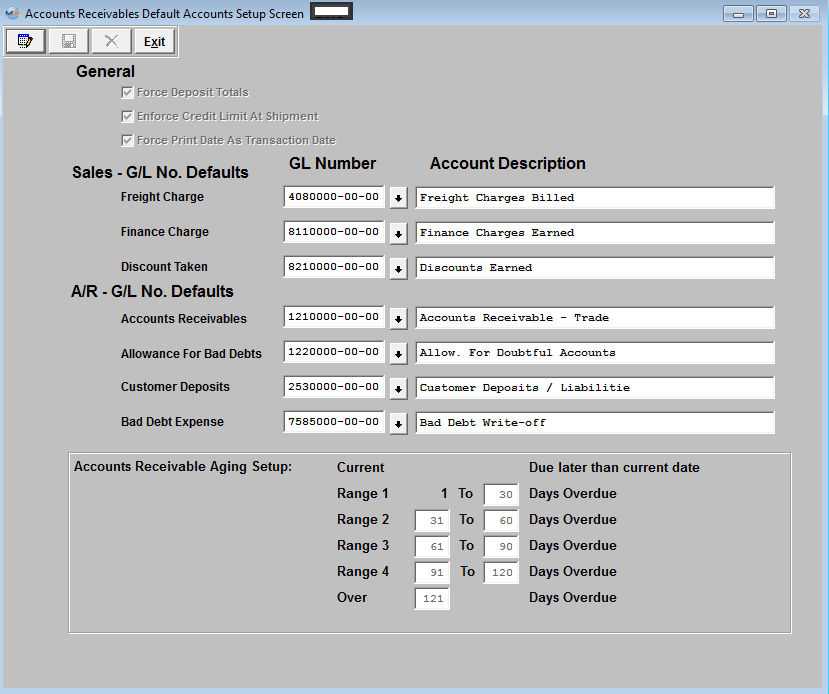
General
| Force Deposit Totals |
When entering the total deposit having this option checked will ensure that the details of the deposit items equal the deposit total entered. The default is checked to "Force Deposit Total". ManEx DOES NOT recommend that users uncheck this option. If this option is unchecked errors in entering the details of the deposit may result in the deposit not being balanced. As an example: user may enter $360.00 as the total of the deposit, but enter $306.00 in the detail and then save it. No message would appear and it would not be noticed until the bank reconciliation and may require corrections. |
| Enforce Credit Limit at Shipment |
If the user has elected “Enforce Credit Limit at Shipment” feature, the following message will appear within the Packing List module if a non-supervisor attempts to ship:
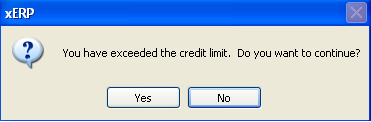
The Credit Limit check takes place within the Packing List. The program gets the total Accounts Receivable (AR Aging) + Not Posted Invoice (invoice not printed out of the Admin/Invoice module) + Open SO Amounts. Compares it to the Credit Limit setup in the Customer Information module.
This is based on having the "Include Open Orders for Credit Approvals for Shipping" option checked, (within the Print PL/Invoice setup module) (if you do not want to include open Sales Orders you would want to uncheck this option) and the "Enforce Credit Limit at Shipment" option checked, (within the Sales-A/R setup module)(uncheck this option if you do not want to Enforce the Credit Limit at Shipment).
You also have the ability, to authorize a user to approve the credit limit exceed message or not (within the Security module, Packing List option screen).
Make sure that these options are marked properly to get the results you are expecting.
|
| Force Print Date as Transaction Date |
If the user has elected "Force Print Date as Transaction Date" this will force the date of invoices to match the day they were printed.
|
Sales - G/L No. Defaults
| Freight Charge |
The GL Account setup for the Freight Charge will be defaulted in. This is the account that the freight charged to the customer will be assigned to. |
| Finanace Charge |
The GL Account setup for the Finance Charge will be defaulted in. This is the account that a finance charge to the customer will be assigned to.
|
| Discount Taken |
The GL Account setup for the Discount Taken will be defaulted in. This is the account that a special sales discount given to the customer will be assigned to.
|
A/R - G/L No. Defaults
| Accounts Receivables |
The GL Account setup for the Accounts Receivables will be defaulted in. This is the account that the Balance Sheet account for Trade Receivables will be assigned to.
|
| Allowance for Bad Debits |
The GL Account Setup for the Allowance for Bad Debits will be defaulted in. This is the account that the contra account for A/R – Trade is assigned to. It’s the provision for any accounts which may have to be written off, due to un-collectability.
|
| Customer Deposits |
The GL Account Setup for the Customer Deposits will be defaulted in. This account should be the SAME default as Accounts Receivables since all customer prepaids or credits post as a reverse to A/R Trade.
|
| Bad Debt Expense |
The GL Account Setup for the Bad Dept Expense will be defaulted in. This account is the Income statement account set up for customer bad debts.
|
Accounts Receivable Aging Setup
| Current |
The current column lists amounts to be received which are equal to or less than the scheduled due date. |
| Due Later than Current Date |
Amount of Days Due Later than the Current Date |
| Range |
Enter the number of days user wants to see displayed in the AR Aging. Range 1: 1-30 column lists amounts to be received which are 1 to 30 days past the scheduled due date. User may decrease or extend the number of days past the schedule due date. |
| Days Overdue |
Days overdue is for all balances which are one day or more past the scheduled receipt date |
|
|
|
|
|
|
|
|
|
| Article ID: 4403 |