This screen allows users to connect the customer part number and revision with the internal part number and revision. Entry of a Customer Part Number creates a Consigned Inventory Record that does several very important functions:
-
Serves as the place for selection of each Approved Manufacturers (Customer’s Approved Vendor List) from the list of all Manufacturer Part Numbers for that particular generic part
-
Provides a way to cross reference Customer Part Numbers to Internal Part Numbers
-
Allows generation of Bills of Material with Customer Part Numbers
-
Sets up a Consigned Inventory Warehouse(s) to allow receipt, issue and tracking of this Customer part
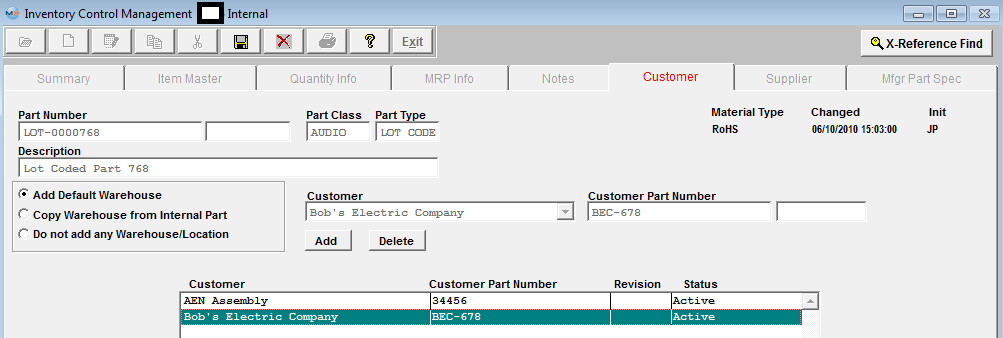
Header information fields: Displays the Part Number, Class, Type, Description and Material Type selected in the Summary Tab.
| Customer field |
In View Mode, this screen shows the Customer selected from the Customer window.In Edit Mode, use this field to enter Customer Name |
| Customer Part Number |
For viewing or entry of Customer Part Number for the internal Part Number displayed in the Header.
|
| Display/ select window |
Shows all Customers and Customer Part Numbers for this internal part and their status, (active, in-active, etc).
|
| Add |
Associate a customer and customer part number with the displayed internal part. |
| Delete |
Delete customer/customer part number/revision combination and the link with the displayed internal part.
|
| Save |
Save new Customer Part Number |
| Cancel |
Cancel a Customer Part Number |
| Add Default Warehouse |
Select to add only the default warehouse to customer side when adding a Customer Part Number |
| Copy Warehouse Location from Internal Part |
Select to Copy Warehouse Location(s) from Internal Part to customer side when adding a Customer Part Number |
| Do not add any Warehouse/Location |
Select if user does not want to add any Warehouse/Location(s) from the interanl side to the customer side when adding a Customer Part Number |
ManEx does NOT allow user to link same customer with multiple customer part numbers to the same internal part number. Our structure is based tightly on the internal part number. We link to customer part numbers when needed for showing customer part numbers or for MRP AVL limitations. If we allowed more than one customer part number for the same customer to the same internal part number, we would NOT be able to process MRP AVL selection, nor reports that currently show customer part numbers. For further detail see Article #2489.
ManEx does allow users to link same customer same customer part numbers/revisions to different internal part numbers.
|