Internet Information Services (IIS, formerly Internet Information Server) is an extensible web server created by Microsoft for use with Windows NT family.[2] IIS supports HTTP, HTTPS, FTP, FTPS, SMTP andNNTP. It has been an integral part of the Windows NT family since Windows NT 4.0, though it may be absent from some editions (e.g. Windows XP Home edition). IIS is not turned on by default when Windows is installed. The IIS Manager is accessed through the Microsoft Management Console or Administrative Tools in the Control Panel.
IIS7 or newer version needs to be turned on in order for MANEX Cloud to work. Turning on IIS7 or newer version is a simple process and can be done by clicking a few selections in the control panel.
How to Turn On IIS7
1.
Go
to Start>Control Panel->Programs->Programs and Features-> on the
left-hand side click on Turn Windows features on or off.
2.
In
the ‘Windows Features’ box that comes up, click the Internet Information
Service box and then expand the node.
3.
Check
the Web management Tools box.
4.
Expand
World Wide Web Services, and expand Application Development and make sure to
select the following features:
- Application Development Features
- .Net
Extensibility
- ASP.NET
- CGI
- ISAPI
Extensions
- ISAPI
Filters
- Common HTTP Features
- Default Document
- Static Content
5.
Click
OK to save changes and install IIS7 with the ASP.NET feature turned on.
6.
Once
the installation completes, you’ll want to test the IIS7 web server to make
sure it is working correctly by opening up your internet browner and going to http://localhost.
If you see the IIS welcome page, you know that the installation of IIS7
was successful.
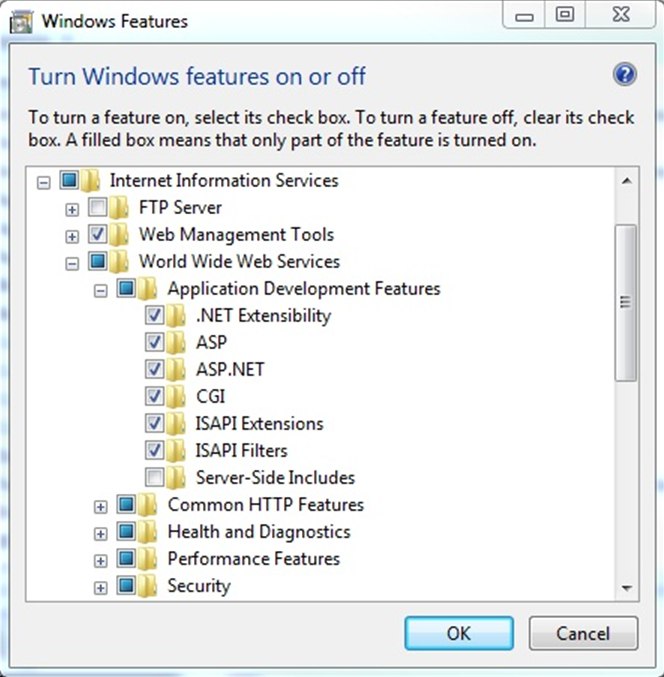
See more at: http://www.gotknowhow.com/articles/how-to-install-iis7-and-enable-aspnet#sthash.djspllSv.dpuf
When ready proceed to step # 3 Install ManexCloud application
If you don't already have ASPNET 4.5 you can download it here: ASPNET 4.5
|